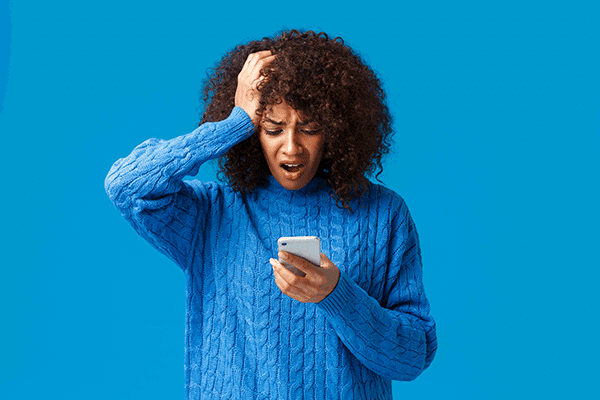Simple Technology Tips for the Common User
In today’s fast-paced digital world, technology is an integral part of our daily lives. Not everyone is a tech expert, and sometimes the simplest tech issues can become sources of frustration. That’s why we’ve compiled this easy-to-follow guide with tech tips for the common user. If you’re struggling with a lagging computer, trying to remember keyboard shortcuts, or looking to extend your devices battery life, our tips are designed to make your digital experience smoother and more efficient. This blog is perfect for everyday users seeking practical solutions to common tech problems. Let’s dive in and demystify some of those tech challenges!
Troubleshooting a Lagging Device
Having to deal with a slow computer or device can be frustrating, especially when you have important tasks to complete. You can try these simple troubleshooting steps to speed up your computer and other smart devices before reaching out to IT support:
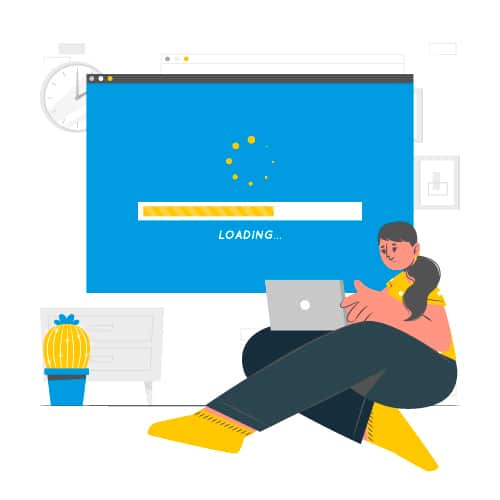
Close Unnecessary Programs
Often, many programs run in the background without your knowledge. On a computer, press Ctrl + Alt + Delete and select ‘Task Manager’ (Windows) or Command + Option + Esc for ‘Force Quit’ (macOS) to see what’s running. Close any programs that you are not actively using. For smartphones and other smart devices, review the list of open apps and close the ones not in use.
Clear Your Cache and Temporary Files
Over time, your devices accumulate temporary files and cache which can slow them down. On computers, use a built-in system utility like ‘Disk Cleanup’ on Windows or ‘CleanMyMac’ on macOS. For clearing cache on smartphones, iPhone users can go to ‘Settings’ > ‘General’ > ‘iPhone Storage’ to find options, while Android users can navigate to ‘Settings’ > ‘Storage’ > ‘Cached data’.
Perform a Disk Cleanup
Regularly cleaning your hard drive helps improve speed. On Windows, search for ‘Disk Cleanup’ in the start menu. For Mac users, go to ‘About This Mac’ under the Apple menu, then click ‘Storage’ and ‘Manage’ to find optimization options.
Restart Your Computer or Device
Sometimes, the simplest solution is the best. Restarting your computer, smartphone, or smart device can clear memory and start fresh, often resolving speed issues. This simple action can reset the state of your device and improve performance significantly.
By following these steps, you can often resolve minor speed issues with your computer and smart devices without needing external help.
Save Time With These Essential Keyboard Shortcuts
Keyboard shortcuts are a great way to increase your productivity by reducing the time you spend on repetitive tasks. Here are some essential shortcuts for both Windows and macOS users:
For Windows:
- Ctrl + C: Copy
- Ctrl + V: Paste
- Ctrl + X: Cut
- Ctrl + Z: Undo
- Ctrl + Y: Redo
- Ctrl + A: Select All
- Ctrl + S: Save
- Ctrl + P: Print
For macOS:
- Command + C: Copy
- Command + V: Paste
- Command + X: Cut
- Command + Z: Undo
- Command + Shift + Z: Redo
- Command + A: Select All
- Command + S: Save
- Command + P: Print

These shortcuts can help you work more efficiently and effectively, whether you’re browsing the web or working in a document. We’ve added a few more to the list. Download and print it out!
Extend Your Device’s Battery Life
Battery life is a critical aspect of our daily device usage. Here are some simple ways to extend the battery life of your devices:
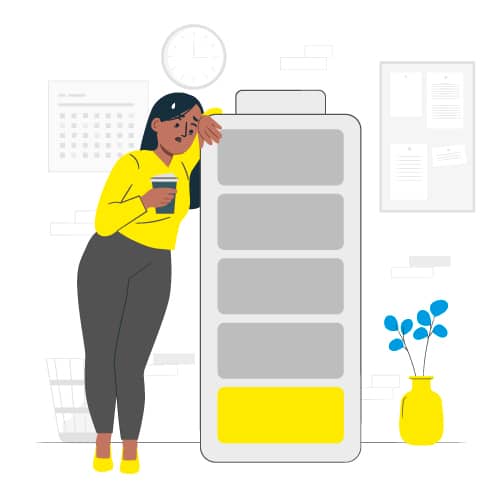
Adjust Screen Brightness: One of the biggest drains on your device’s battery is the screen. Lower the brightness to the lowest comfortable level to conserve power.
Close Unnecessary Apps: Apps running in the background can consume battery life. Close apps that you’re not using to save energy.
Turn Off Location Services: Many apps use location services which can drain the battery. Turn off location services when they are not needed.
Use Battery Saver Modes: Most devices have a battery saver mode that can extend your device’s battery life by reducing performance and limiting background activity.
By implementing these tips, you can significantly improve your device’s battery life, ensuring it lasts longer throughout the day.
We hope these tips will simplify and enhance your daily technology experience. While these straightforward solutions can resolve many common tech issues, there are times when a problem might need a professional touch. If these tips don’t quite do the trick, don’t hesitate to contact your IT provider for more in-depth assistance. And hey, if you’re not already working with us and find yourself wishing for a dedicated tech partner specializing in long-term & post-acute care, we’re here and would be thrilled to welcome you aboard!
Stay tech-savvy, and keep an eye out for more handy tech insights from our team!